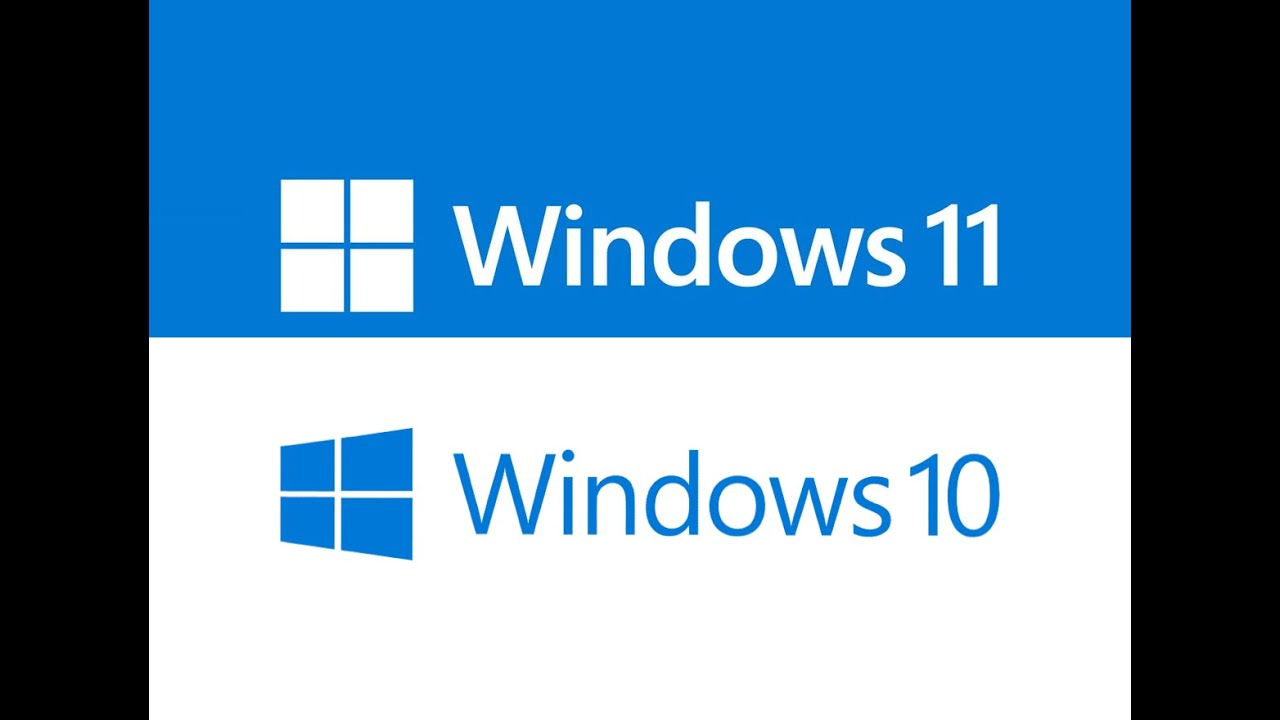Network debugging in Windows 10 can involve various commands to diagnose and troubleshoot network-related issues.
Here are the top 10 commands that can be useful for network debugging on Windows 10:
- ipconfig:
ipconfig /allDisplays the configuration of all network interfaces, including IP addresses, subnet masks, gateways, and DNS servers.
- ping:
ping <hostname or IP address>Tests connectivity to a specific host by sending ICMP echo request packets.
- tracert:
tracert <hostname or IP address>Traces the route that packets take to reach a destination, showing the IP addresses of the routers along the way.
- nslookup:
nslookup <hostname or IP address>Performs DNS queries to retrieve information about a domain or IP address.
- netstat:
netstat -anoDisplays active network connections, listening ports, and related information. The
-anooption includes the process ID (PID) associated with each connection. - arp:
arp -aDisplays the ARP (Address Resolution Protocol) cache, showing the mapping of IP addresses to physical MAC addresses.
- route:
route printShows the routing table, displaying the network routes used by the system to reach different destinations.
- nbtstat:
nbtstat -nDisplays NetBIOS over TCP/IP (NBT) information, including NetBIOS name cache and the registered names.
- telnet:
telnet <hostname or IP address> <port>Tests connectivity to a specific port on a remote host. Note: Telnet needs to be enabled on the Windows system for this to work.
- Firewall Command Windows:
- Display firewall rules:
netsh advfirewall show rule name=all - Reset firewall settings to default:
netsh advfirewall reset
- Display firewall rules:
Remember to run these commands from an elevated Command Prompt (Run as Administrator) to ensure that you have the necessary permissions to execute them.
Additionally, some commands may require specific network utilities to be enabled or installed on your system.